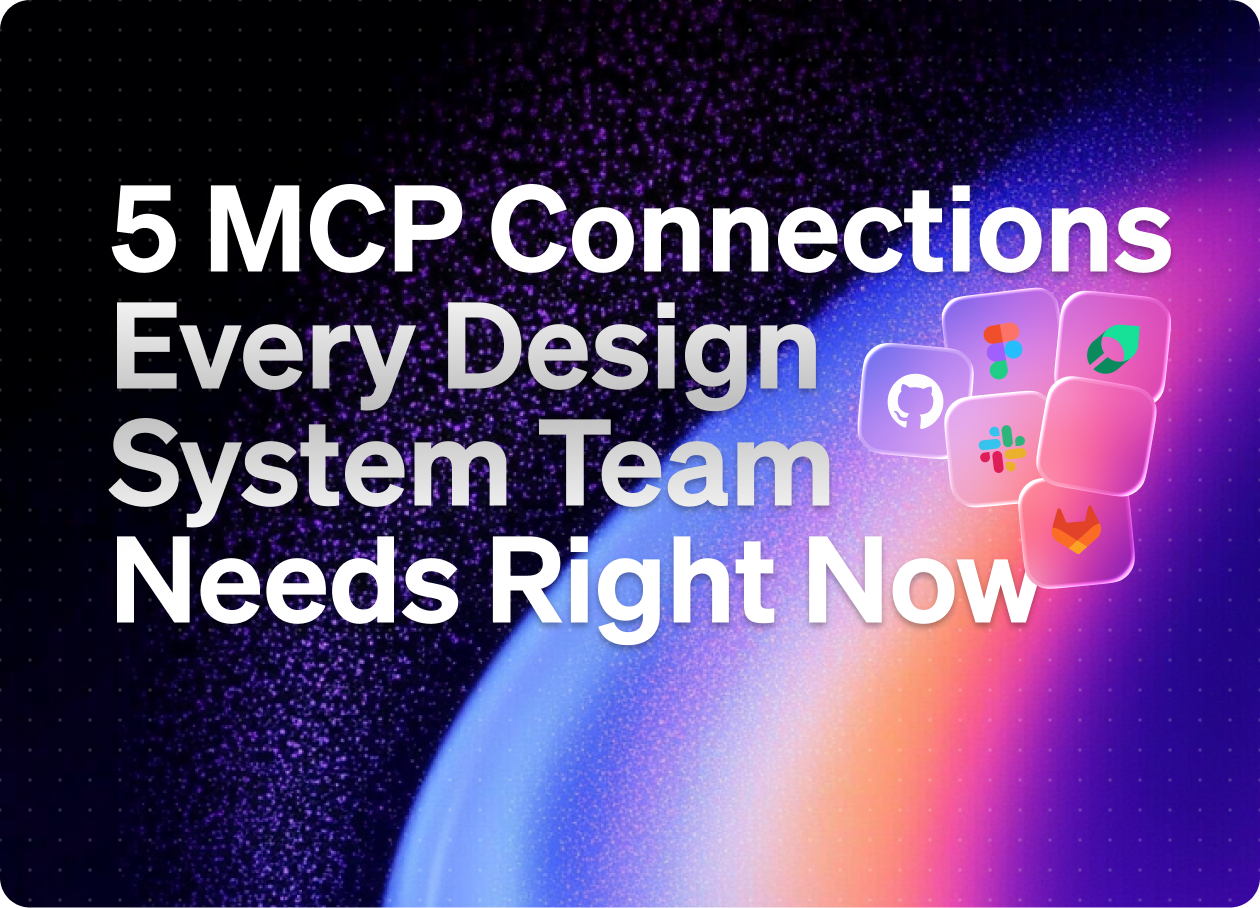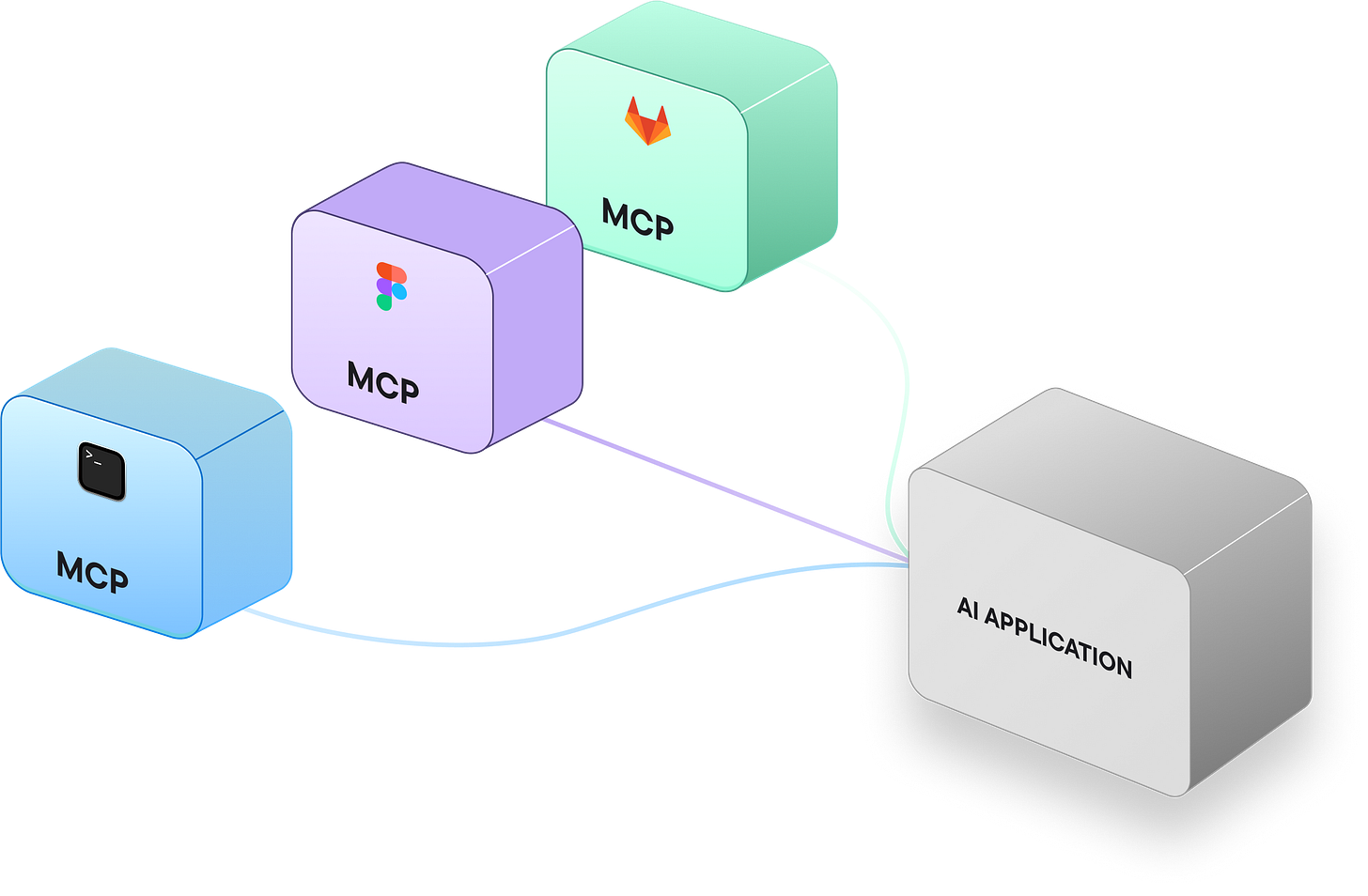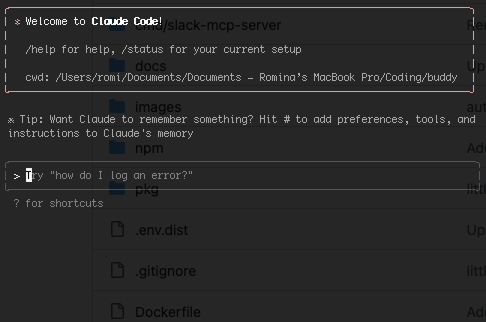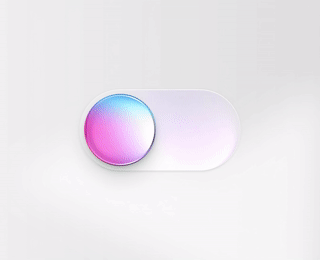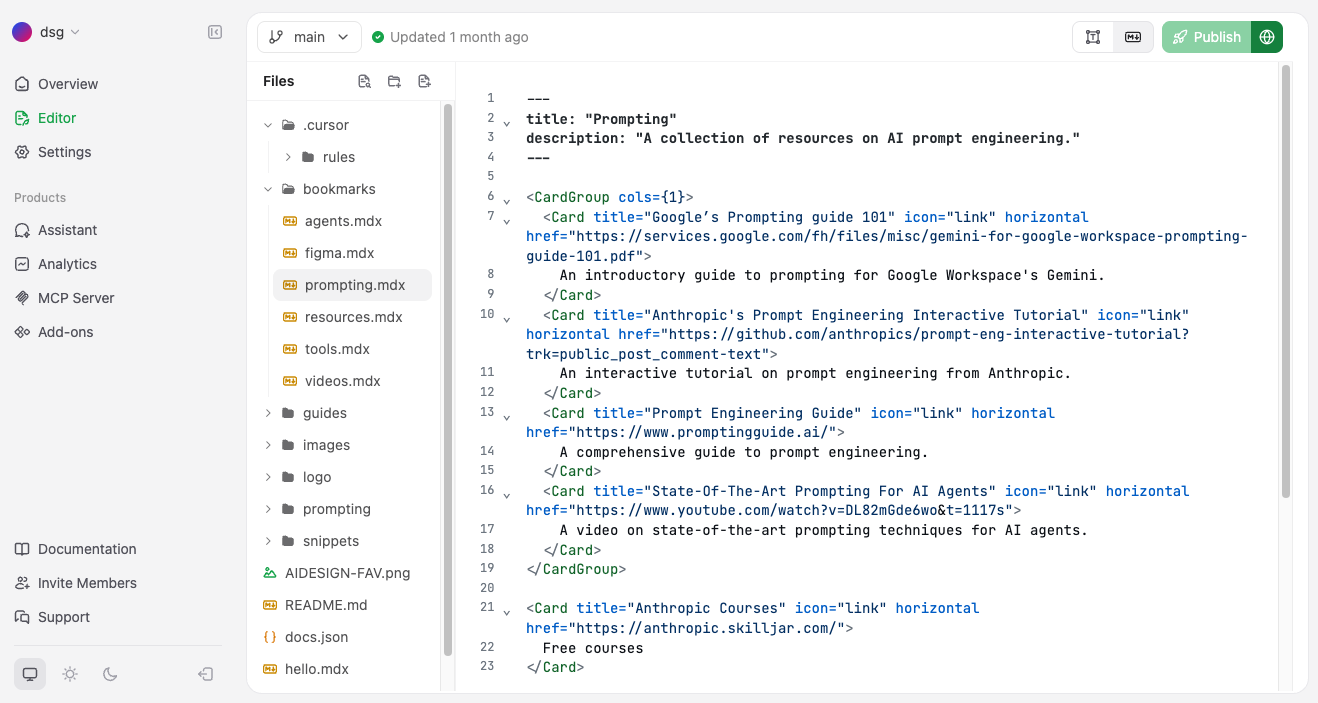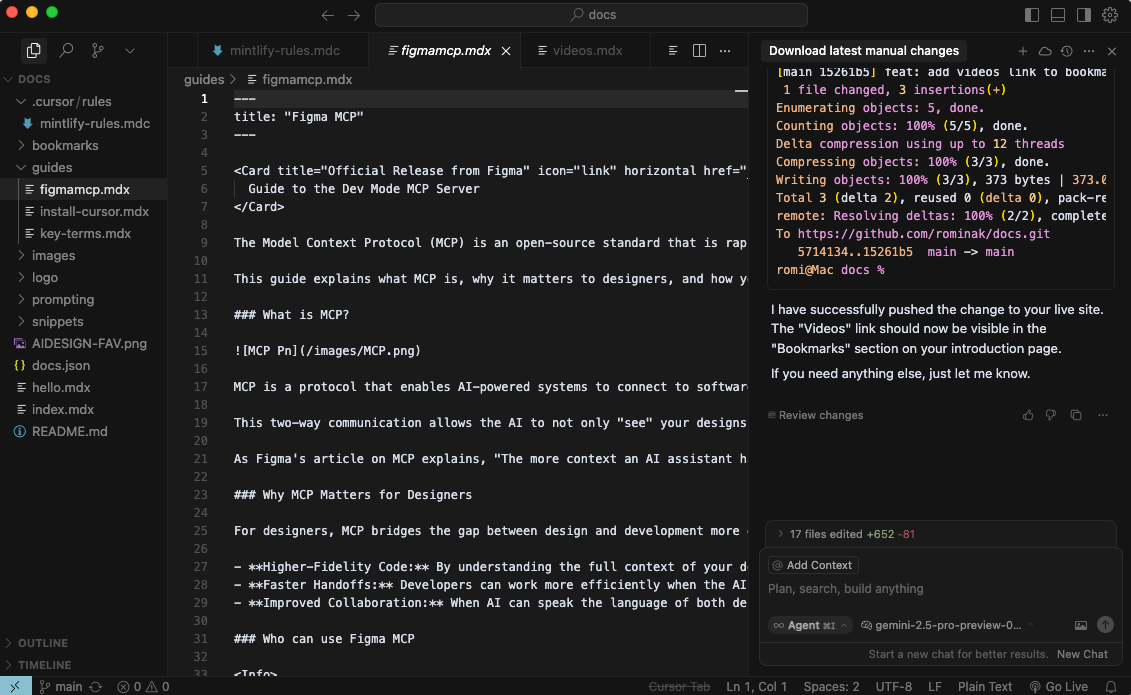5 MCP Connections Every Design System Team Needs Right Now
Start Using These Tools to Build, Test, and Ship
👋 Get weekly insights, tools, and templates to help you build and scale design systems. More: Design Tokens Mastery Course / YouTube / My Linkedin
Ever wished your AI assistant knew your component library? Could check if that pattern already exists? Could tell you which teams haven't adopted your latest tokens?
With MCP (Model Context Protocol), it can.
How MCP Transforms Design Workflows
The key difference with MCP is that AI moves from being a general assistant to being deeply integrated with your specific design system. It knows your components, your patterns, your guidelines. So, your team's actual decisions and constraints.
This means you can ask questions like:
"Find a component that handles multi-step forms."
"What's the conversion rate after implementing new UI components?"
"Generate a migration guide from our old card component to the new one"
"Which design tokens are we using in X component?"
What You Need: To use MCP, I suggest using Cursor (an AI-powered code editor), Claude Desktop, or Claude Code (terminal). These act as the bridge between AI and your tools.
Setup Complexity:
Figma MCP: ⚡ Easy
Mintlify: ⚡ Easy (API key required)
GitHub: ⚡ Easy (Personal access token needed)
GitLab: ⚠️ Moderate (Needs Premium tier + technical setup)
PostHog: ⚠️ Moderate (Requires event tracking implementation)
Slack: ⚠️ Moderate (Admin approval + OAuth setup)
Figma MCP
Why it is useful: Eliminates manual checking and spec writing, helps you create clickable prototypes based on your Figma designs.
Figma MCP connects your design files directly to your AI workflows. Cursor or Claude Desktop can read components, design tokens, and variants straight from Figma so that you can generate specs, track design changes, or sync updates with code.
I use Figma MCP + Cursor/Claude every day. 😊
Examples
Component Specs
User: "Generate specs for our new modal component."
AI fetches variants and token usage from Figma, then builds a spec doc.
Design Tokens Review
User: "List all color tokens used in the button component."
AI extracts token data directly from the Figma file.
🔗 Find more useful prompts for design tokens in my database. Creating Clickable Prototypes
User: "Check my components in Figma and create clickable components with active, hover, and pressed states."
AI gets info about components (spacings, colors, etc.) via Figma MCP and starts creating the design.
Figma + AI ☝️
🔗 Learn how to create clickable prototypes with AI with these useful videos -> Mintlify
Why it is valuable: Keeps documentation as a single source of truth. Helps you create documentation faster and in the same writing style
By connecting Mintlify docs to Cursor via MCP, you turn your documentation into a live knowledge base. Cursor can query your docs directly, so you do not need to jump between the editor and the browser. This keeps context in one place and ensures answers come from your guidelines, not generic AI guesses.
Examples
Documentation Lookup
User: "How do I customize themes in our design system?"
AI searches Mintlify docs and surfaces the exact section.
Code + Docs Together
User: "Show me the code example from our button docs."
AI pulls the relevant snippet from Mintlify and pastes it inline in your editor.
Spec Generation
User: "Create a component spec with examples from our docs."
AI combines Mintlify content with your codebase to generate specs automatically.
Mintlify visual editor
Mintlify connection in Cursor
GitHub
Why it is valuable: Prevents design-code drift
With GitHub connected as an MCP server, your AI assistant can work directly with repositories. It can open pull requests, review code, read diffs, and keep your design system tokens or documentation in sync with the codebase.
Examples
Pull Request Review
User: "Review PR #57 and flag any missing token updates."
AI scans the PR, highlights gaps, and suggests fixes.
Changelog Automation
User: "Summarize commits from the last release into a changelog."
AI reads the commit history and generates a release note draft.
Design Tokens
User: "Check if our Figma variables match the design tokens in our repo."
AI compares token definitions and reports mismatches.
GitLab
Why it is valuable: Streamlines design system releases
External agents can perform real-time actions like reviewing code, opening issues, or running CI. While still experimental (GitLab 18.3+, feature-flagged), it's a significant step toward making AI agents collaborative partners in your development workflows.
If you want to connect GitLab directly to Cursor as an MCP server, you need at least Premium (Ultimate also works). Free/Starter tiers don't expose the MCP server.
Examples
Issue Management
User: "List my open merge requests."
AI retrieves active MRs via MCP and displays them.
Merge Request Interaction
User: "Add a comment to MR #101: 'Ready for review.'"
AI connects through MCP and posts your note to the correct MR.
Pipeline Execution
User: "Trigger the pipeline for release/v1.2. Status?"
AI launches the build via GitLab MCP and reports back with pipeline output.
PostHog
Why it is valuable: Validates design decisions with real data and gives you easy way to compare CRO.
PostHog MCP brings product analytics directly into your AI workflow, allowing designers and developers to validate design system decisions with actual usage data.
If you want to connect PostHog directly to Cursor as an MCP server, you need a PostHog project with MCP enabled and components tracked with analytics attributes.
Examples
Component Adoption
User: "Show me how many users interacted with the new primary button this week compared to the old one."
AI queries PostHog events and surfaces adoption metrics in real time.
UI components effect
User: "Share CRO after we published new components?"
AI analyzes, compares, and shares related metrics.
Pattern Validation
User: "How many users completed a flow using our new stepper component?"
AI pulls funnel data from PostHog and reports the success rate, validating the component's effectiveness.
Slack MCP
Why it is valuable: Never lose design decisions in chat history
Slack MCP connects your team conversations directly to your AI workflow. Cursor or Claude Desktop can search message history, track design decisions, post updates, and monitor component discussions across channels. This turns your design system conversations into queryable knowledge that stays connected to your actual work.
Examples
Decision Tracking
User: "What did we decide about modal animations in last Tuesday's design review?"
AI searches Slack history, finds the thread, and summarizes the final decision with participant context.
Component Feedback Collection
User: "Gather all feedback about the new data table from #product-design channel."
AI compiles messages, reactions, and threads about the data table into an organized report.
Adoption Monitoring
User: "Post to #design-system when someone mentions building a custom dropdown."
AI monitors channels for specific patterns and alerts when teams might be creating duplicates.
Cross-Team Coordination
User: "Who from the mobile team approved the new button sizes?"
AI searches discussions across channels to find approvals and sign-offs with timestamps.
Documentation Gaps
User: "What questions about our components get asked most in Slack?"
AI analyzes message patterns to identify where documentation needs improvement.
🔗 Learn more →
🔗 Connect with Cursor →
⚠️ Current Limitations
Not all tools have MCP servers yet (no native Storybook, Jira)
Some require paid tiers (GitLab Premium, PostHog with events)
Initial setup needs some technical knowledge
Performance depends on API rate limits
Some servers are community-built (Slack) while others are official (GitLab, PostHog)
🚨 Security & Control
With MCP, you control exactly what data and tools AI can access. It's not about giving AI free rein, but about creating specific, controlled bridges to the resources that make it genuinely useful for your design work.
The protocol is open-source and standardized, meaning you're not locked into any particular AI provider or tool ecosystem. Your design system remains your own, with AI as a powerful interface to work with it more effectively.
Getting Started
Start small: Pick one tool, set up MCP, and automate one repetitive task. Once you see the value, expand from there. I suggest you start by connecting Figma and Cursor/Claude and continue from there. 🙌
Enjoy exploring. ✌️
— If you enjoyed this post, please tap the Like button below 💛 Thank you.
💎 Community Gems
✨ Design system component audit and linting (Figma widget)
by Luis Ouriach
🔗 Link
The biggest threat to your design system is your need to be liked by Lauren LoPrete
🔗 Link
Summer AI inspiration links for designers
🔗 Link